Upgrade the YugabyteDB software
The YugabyteDB release that is powering a universe can be upgraded to get the new features and fixes included in the release.
Before you start the upgrade, you might want to import a specific YugabyteDB release into YugabyteDB Anywhere, as follows:
-
Click the user profile icon and select Releases.
-
Click Import to open the Import Releases dialog shown in the following illustration:
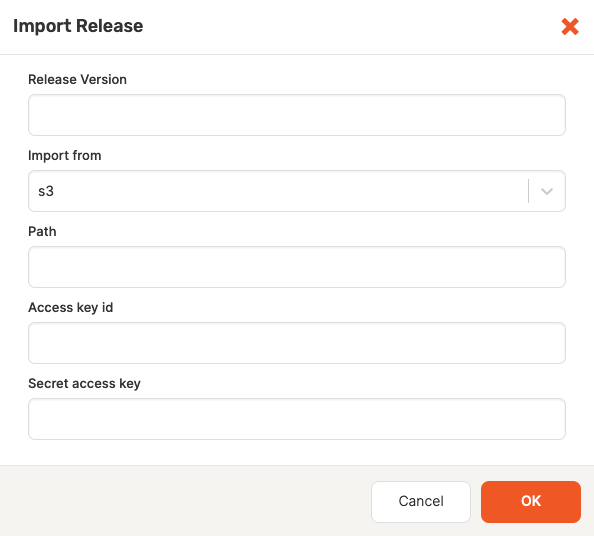
-
Specify the release version to import.
-
Select the storage or URL that contains the release. If the release is located on Amazon S3, you would need to provide the access information; if the release is located on Google Cloud Storage, you would need to copy and paste the contents of the JSON file with the access credentials; if the release is accessible via a HTTP, you would need to specify the checksum value of the download.
-
Provide the path to the storage location.
-
Click OK.
When imported, the release is added to the Releases list shown in the following illustration:
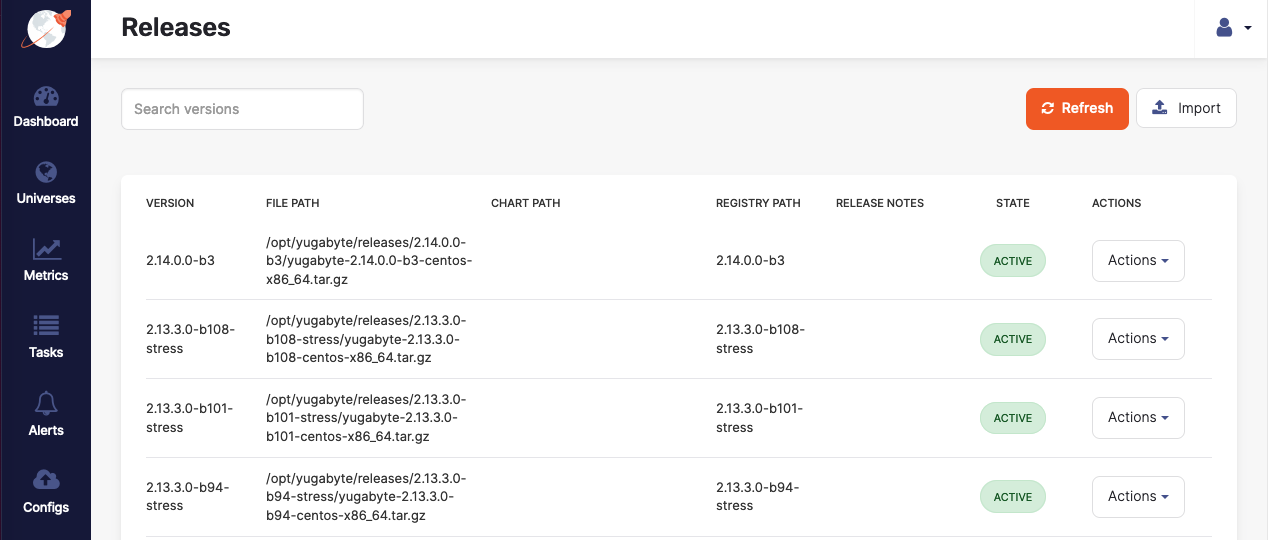
To delete or disable a release, click its corresponding Actions.
You can perform a rolling upgrade on a live universe deployment as follows:
-
Navigate to Universes and select your universe.
-
Click Actions > Upgrade Software.
-
In the Upgrade Software dialog, ensure that Rolling Upgrade is enabled, define the delay between servers or accept the default value, and then use the Server Version field to select the new YugabyteDB version, as per the following illustration:
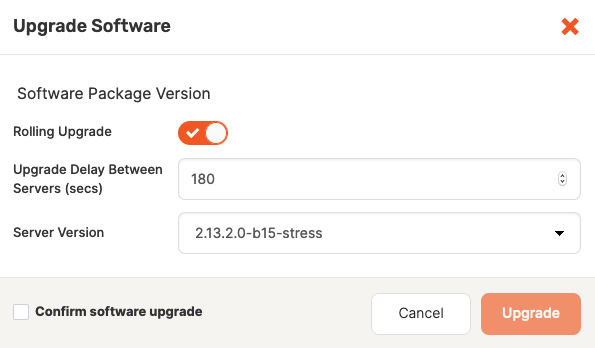
To trigger an upgrade that involves downtime, deselect Rolling Upgrade.