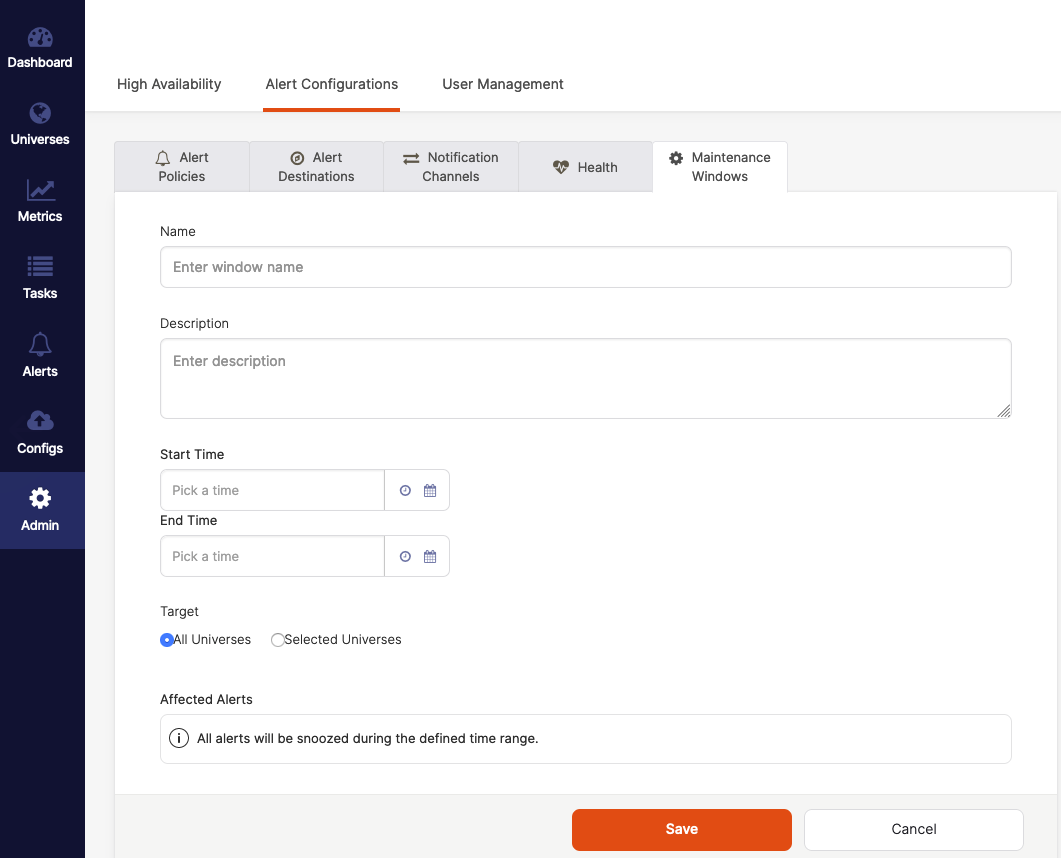Create and configure alerts
YugabyteDB Anywhere can check universes for issues that may affect deployment. Should problems arise, YugabyteDB Anywhere can automatically issue alert notifications
For additional information, see the following:
You can use preconfigured alerts provided by YugabyteDB Anywhere, or create and configure your own alerts based on the metrics' conditions.
You can access YugabyteDB Anywhere health monitor and configure alerts by navigating to Admin > Alert Configurations, as per the following illustration:
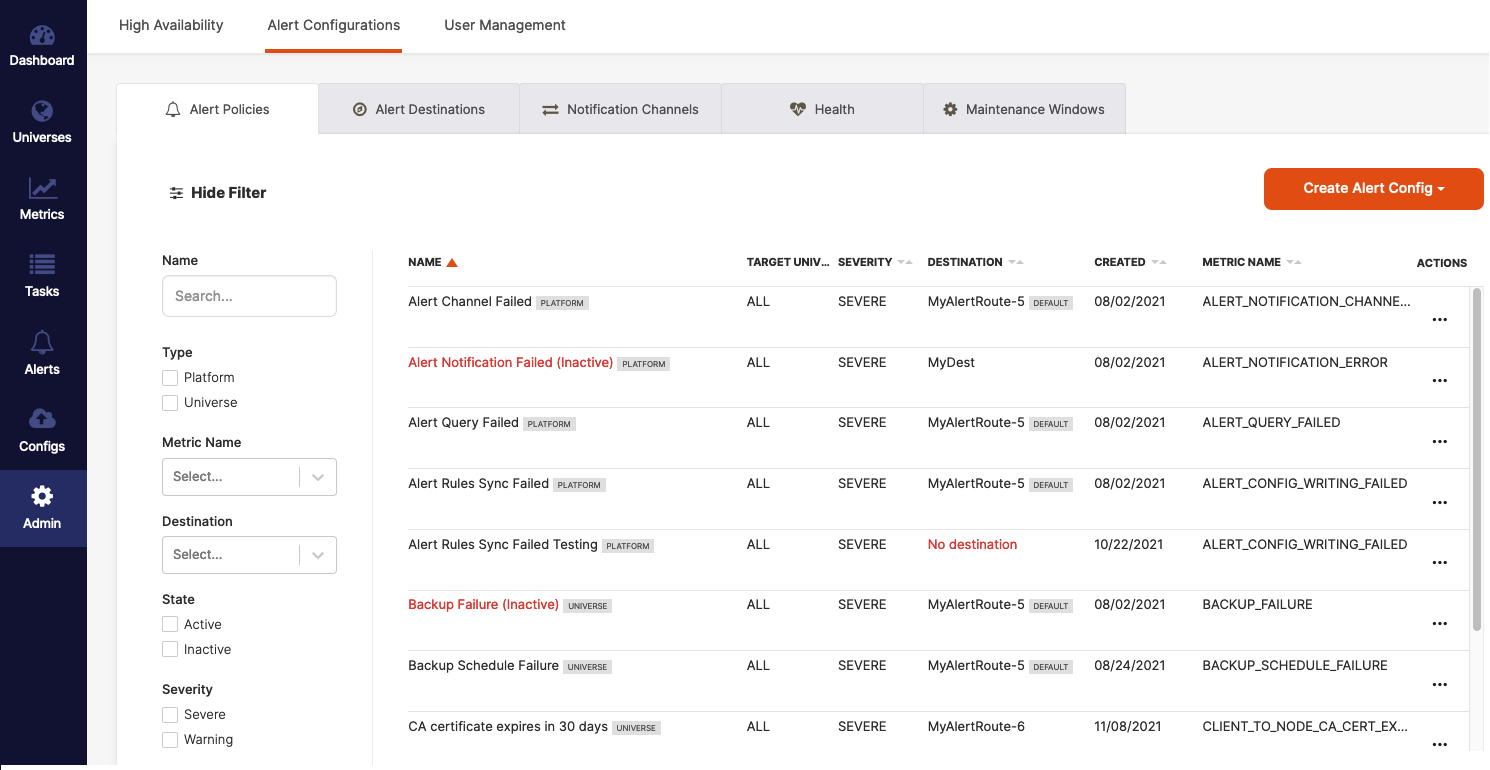
The Alert Configurations view allows you to perform the following for specific universes or for your instance of YugabyteDB Anywhere:
- Create new alert configurations.
- Modify, delete, activate, or deactivate existing alerts, as well as send test alerts via Actions.
- Find alerts by applying filters.
- Define maintenance period during which alerts are not issued.
Create alerts
Regardless of the alert level, you create an alert as follows:
-
Navigate to Alert Configurations > Alert Policies.
-
Click either Create Alert Config > Universe Alert or Create Alert Config > Platform Alert, depending on the scope of the alert. Note that the scope of Platform Alert is YugabyteDB Anywhere.
-
Select a template to use, and then configure settings by completing the fields whose default values depend on the template, as per the following illustration:
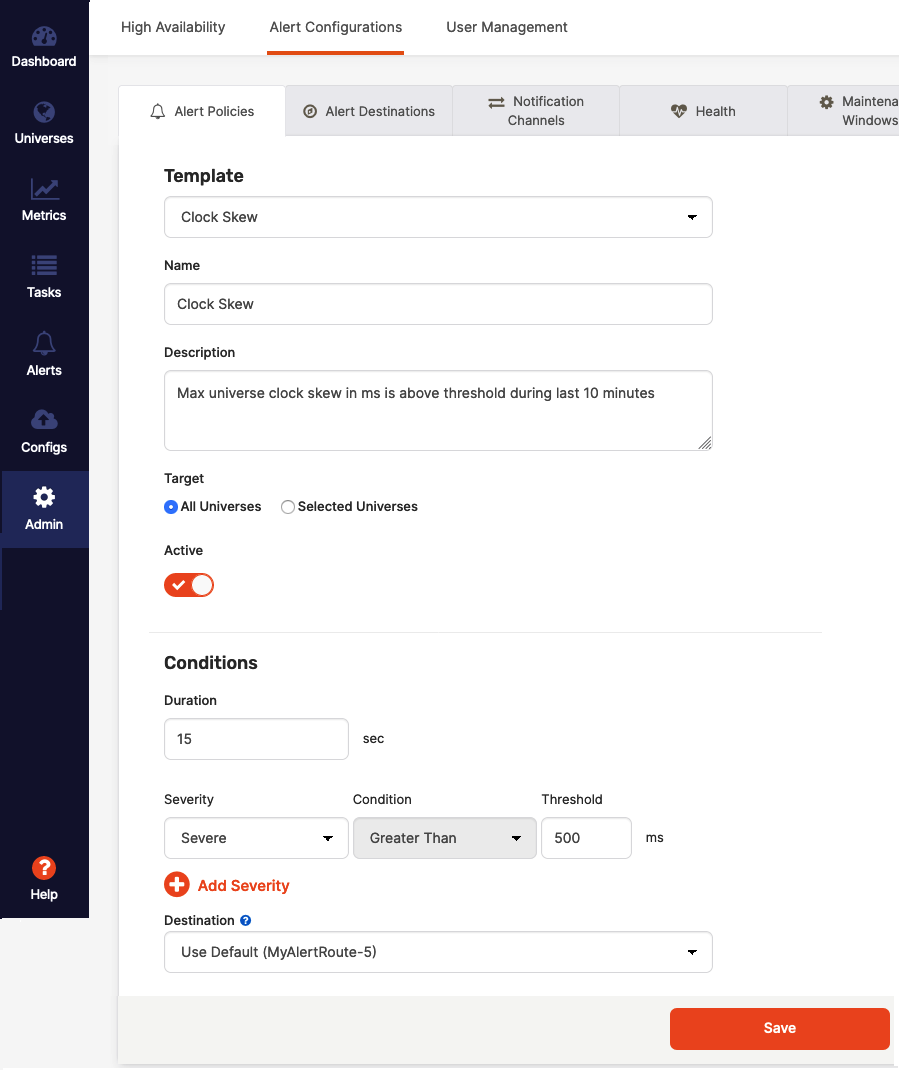
Templates are available for alerts related to YugabyteDB Anywhere operations, YugabyteDB operations, as well as YSQL and YCQL performance. For supplemental information on templates, see Templates reference.
Most of the template fields are self-explanatory. The following fields are of note:
-
The Active field allows you to define the alert as initially active or inactive.
-
The Threshold field allows you to define the value (for example, number of milliseconds, resets, errors, nodes) that must be reached by the metric in order to trigger the alert.
-
The Destination field allows you to select one of the previously defined recipients of the alert. For more information, see Define alert destinations.
-
-
Click Save.
Templates reference
Alert templates available in YugabyteDB Anywhere have been created using Prometheus expressions. Although not required, you might be inclined to consult the complete list of templates and their corresponding expressions.
DB CQLSH connection
CQLSH connection failure has been detected for universe '$universe_name' on $value T-Server instances.
ybp_health_check_cqlsh_connectivity_error{universe_uuid="$uuid"} > 0
DB compaction overload
Database compaction rejections detected for universe '$universe_name'.
sum by (node_prefix) (increase(majority_sst_files_rejections{node_prefix="$node_prefix"}[10m])) > 0
DB write/read test error
Test YSQL write/read operation failed on $value nodes for universe '$universe_name'.
count by (node_prefix) (yb_node_ysql_write_read{node_prefix="$node_prefix"} < 1)
DB version mismatch
Version mismatch has been detected for universe '$universe_name' for $value Master or T-Server instances.
ybp_health_check_tserver_version_mismatch{universe_uuid="$uuid"} + ybp_health_check_master_version_mismatch{universe_uuid="$uuid"} > 0
Client to node cert expiry
Client to node certificate for universe '$universe_name' expires in $value days.
min by (node_name) (ybp_health_check_c2n_cert_validity_days{universe_uuid="$uuid"} < 30)
Health check notification error
Failed to issue health check notification for universe '$universe_name'. You need to check Health notification settings and YugabyteDB Anywhere logs for details or contact the Yugabyte support team.
last_over_time(ybp_health_check_notification_status{universe_uuid = "$uuid"}[1d]) < 1
Health check error
Failed to perform health check for universe '$universe_name'. You need to check YugabyteDB Anywhere logs for details or contact the Yugabyte support team.
last_over_time(ybp_health_check_status{universe_uuid = "$uuid"}[1d]) < 1
Encryption at rest config expiry
Encryption at rest configuration for universe '$universe_name' expires in $value days.
ybp_universe_encryption_key_expiry_days{universe_uuid="$uuid"} < 3
DB Redis connection
Redis connection failure has been detected for universe '$universe_name' on $value T-Server instances.
ybp_health_check_redis_connectivity_error{universe_uuid="$uuid"} > 0
Backup schedule failure
Last attempt to run a scheduled backup for universe '$universe_name' failed due to other backup or universe operation in progress.
last_over_time(ybp_schedule_backup_status{universe_uuid = "$uuid"}[1d]) < 1
Node to node cert expiry
Node to node certificate for universe '$universe_name' expires in $value days.
min by (node_name) (ybp_health_check_n2n_cert_validity_days{universe_uuid="$uuid"} < 30)
DB core files
Core files detected for universe '$universe_name' on $value T-Server instances.
ybp_health_check_tserver_core_files{universe_uuid="$uuid"} > 0
Alert notification failed
Last attempt to send alert notifications for customer 'yugabyte support' failed. You need to check YugabyteDB Anywhere logs for details or contact the Yugabyte support team.
last_over_time(ybp_alert_manager_status{customer_uuid = "$uuid"}[1d]) < 1
Backup failure
Last backup task for universe '$universe_name' failed. You need to check the backup task result for details.
last_over_time(ybp_create_backup_status{universe_uuid = "$uuid"}[1d]) < 1
Under-replicated tablets
$value tablets remain under-replicated for more than 5 minutes in universe '$universe_name'.
max by (node_prefix) (count by (node_prefix, exported_instance) (max_over_time(yb_node_underreplicated_tablet{node_prefix="$node_prefix"}[5m])) > 0)
DB memory overload
Database memory rejections have been detected for universe '$universe_name'.
sum by (node_prefix) (increase(leader_memory_pressure_rejections{node_prefix="$node_prefix"}[10m])) + sum by (node_prefix) (increase(follower_memory_pressure_rejections{node_prefix="$node_prefix"}[10m])) + sum by (node_prefix) (increase(operation_memory_pressure_rejections{node_prefix="$node_prefix"}[10m])) > 0
Client to node CA cert expiry
Client to node CA certificate for universe '$universe_name' expires in $value days.
min by (node_name) (ybp_health_check_c2n_ca_cert_validity_days{universe_uuid="$uuid"} < 30)
DB queues overflow
Database queues overflow has been detected for universe '$universe_name'.
sum by (node_prefix) (increase(rpcs_queue_overflow{node_prefix="$node_prefix"}[10m])) + sum by (node_prefix) (increase(rpcs_timed_out_in_queue{node_prefix="$node_prefix"}[10m])) > 1
Alert rules sync failed
Last alert rules synchronization for customer 'yugabyte support' has failed. YugabyteDB Anywhere logs for details or contact the Yugabyte support team.
last_over_time(ybp_alert_config_writer_status[1d]) < 1
Alert query failed
Last alert query for customer 'yugabyte support' failed. YugabyteDB Anywhere logs for details or contact the Yugabyte support team.
last_over_time(ybp_alert_query_status[1d]) < 1
DB fatal logs
Fatal logs have been detected for universe '$universe_name' on $value Master or T-Server instances.
sum by (universe_uuid) (ybp_health_check_node_master_fatal_logs{universe_uuid="$uuid"} < bool 1) + sum by (universe_uuid) (ybp_health_check_node_tserver_fatal_logs{universe_uuid="$uuid"} < bool 1) > 0
Master leader missing
Master leader is missing for universe '$universe_name'.
max by (node_prefix) (yb_node_is_master_leader{node_prefix="$node_prefix"}) < 1
DB node restart
Universe '$universe_name' database node has restarted $value times during last 30 minutes.
max by (node_prefix) (changes(node_boot_time{node_prefix="$node_prefix"}[30m])) > 0
Node to node CA cert expiry
Node to node CA certificate for universe '$universe_name' expires in $value days.
min by (node_name) (ybp_health_check_n2n_ca_cert_validity_days{universe_uuid="$uuid"} < 30)
DB instance restart
Universe '$universe_name' Master or T-Server has restarted $value times during last 30 minutes.
max by (node_prefix) (changes(yb_node_boot_time{node_prefix="$node_prefix"}[30m]) and on (node_prefix) (max_over_time(ybp_universe_update_in_progress{node_prefix="$node_prefix"}[31m]) == 0)) > 0
DB node OOM
More than one out of memory (OOM) kills have been detected for universe '$universe_name' on $value nodes.
count by (node_prefix) (yb_node_oom_kills_10min{node_prefix="$node_prefix"} > 1) > 0
DB node down
$value database nodes are down for more than 15 minutes for universe '$universe_name'.
count by (node_prefix) (max_over_time(up{export_type="node_export",node_prefix="$node_prefix"}[15m]) < 1) > 0
DB node file descriptors usage
Node file descriptors usage for universe '$universe_name' is above 70% on $value nodes.
count by (universe_uuid) (ybp_health_check_used_fd_pct{universe_uuid="$uuid"} > 70)
Alert channel failed
Last attempt to send alert notifications to channel '{{ $labels.source_name }}' has failed. You need to try sending a test alert to obtain details.
last_over_time(ybp_alert_manager_channel_status{customer_uuid = "$uuid"}[1d]) < 1
DB node CPU usage
Average node CPU usage for universe '$universe_name' is more than 90% on $value nodes.
count by(node_prefix) ((100 - (avg by (node_prefix, instance) (avg_over_time(irate(node_cpu_seconds_total{job="node",mode="idle", node_prefix="$node_prefix"}[1m])[30m:])) * 100)) > 90)
DB instance down
$value database Master or T-Server instances are down for more than 15 minutes for universe '$universe_name'.
count by (node_prefix) (label_replace(max_over_time(up{export_type=~"master_export|tserver_export",node_prefix="$node_prefix"}[15m]), "exported_instance", "$1", "instance", "(.*)") < 1 and on (node_prefix, export_type, exported_instance) (min_over_time(ybp_universe_node_function{node_prefix="$node_prefix"}[15m]) == 1)) > 0
Inactive cronjob nodes
$value nodes have inactive cronjob for universe '$universe_name'.
ybp_universe_inactive_cron_nodes{universe_uuid = "$uuid"} > 0
DB node disk usage
Node disk usage for universe '$universe_name' is more than 70% on $value nodes.
count by (node_prefix) (100 - (sum without (saved_name) (node_filesystem_free_bytes{mountpoint=~"/mnt/.*", node_prefix="$node_prefix"}) / sum without (saved_name) (node_filesystem_size_bytes{mountpoint=~"/mnt/.*", node_prefix="$node_prefix"}) * 100) > 70)
Clock skew
Maximum clock skew for universe '$universe_name' is more than 500 milliseconds. The current value is $value milliseconds.
max by (node_prefix) (max_over_time(hybrid_clock_skew{node_prefix="$node_prefix"}[10m])) / 1000 > 500
Leaderless tablets
The tablet leader is missing for more than 5 minutes for $value tablets in universe '$universe_name'.
max by (node_prefix) (count by (node_prefix, exported_instance) (max_over_time(yb_node_leaderless_tablet{node_prefix="$node_prefix"}[5m])) > 0)
Define notification channels
In YugabyteDB Anywhere, a notification channel defines how an alert is issued (via an email, a Slack message, a webhook message, or a PagerDuty message) and who should receive it.
You can create a new channel, as well as modify or delete an existing one as follows:
-
Navigate to Alert Configurations > Notification Channels, as per the following illustration:
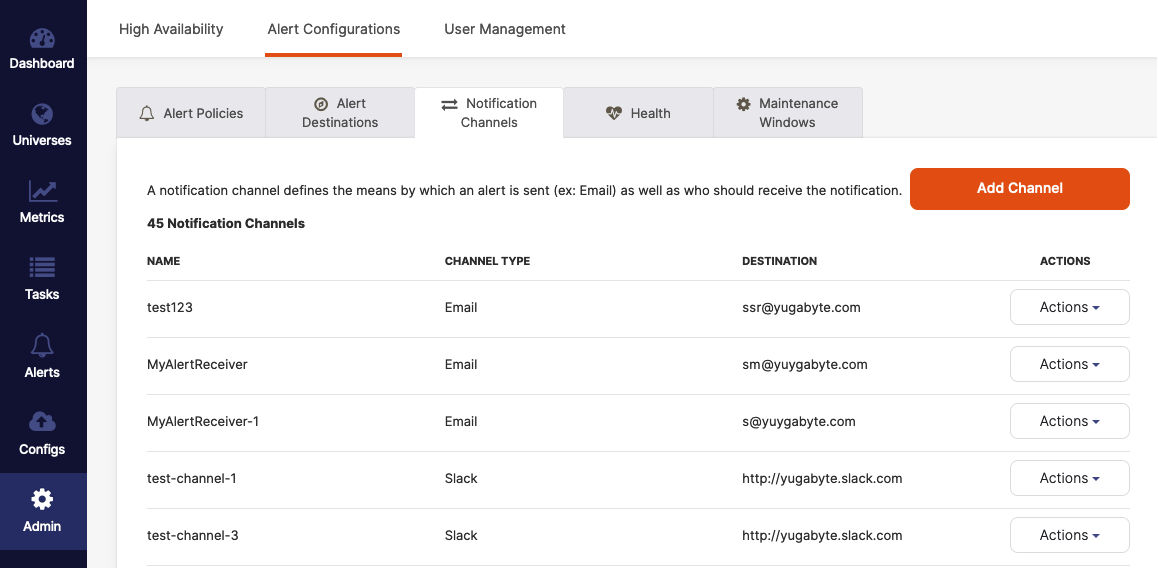
-
To create a new channel, click Add Channel and then complete the Create new alert channel dialog shown in the following illustration:
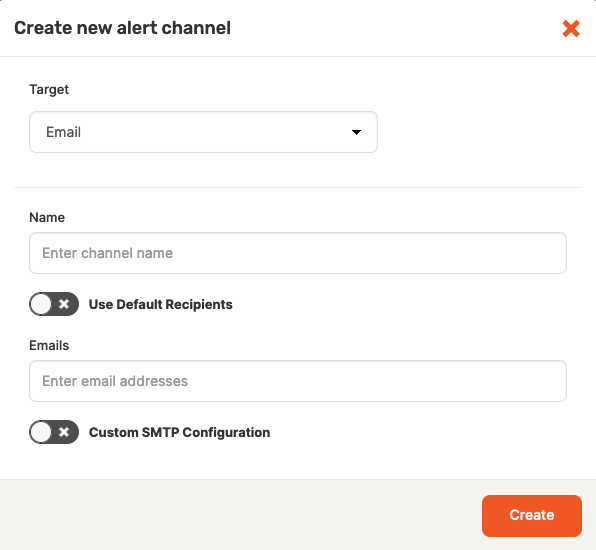
If you select Email as a notification delivery method, perform the following:
-
Provide a descriptive name for your channel.
-
Use the Emails field to enter one or more valid email addresses separated by commas.
-
If you choose to configure the Simple Mail Transfer Protocol (SMTP) settings, toggle the Custom SMTP Configuration field and then complete the required fields.
If you select Slack as a notification delivery method, perform the following:
-
Provide a descriptive name for your channel.
-
Use the Slack Webhook URL field to enter a valid URL.
If you select PagerDuty as a notification delivery method, perform the following:
-
Provide a descriptive name for your channel.
-
Enter a PagerDuty API key and service integration key.
If you select WebHook as a notification delivery method, perform the following:
-
Provide a descriptive name for your channel.
-
Use the Webhook URL field to enter a valid URL.
-
-
To modify an existing channel, click its corresponding Actions > Edit Channel and then complete the Edit alert channel dialog that has the same fields as the Create new alert channel dialog.
-
To delete a channel, click Actions > Delete Channel.
Define alert destinations
When an alert is triggered, alert data is sent to a specific alert destination that consists of one or more channels. You can define a new destination for your alerts, view details of an existing destination, edit or delete an existing destination as follows:
-
Navigate to Alert Configurations > Alert Destinations, as per the following illustration:
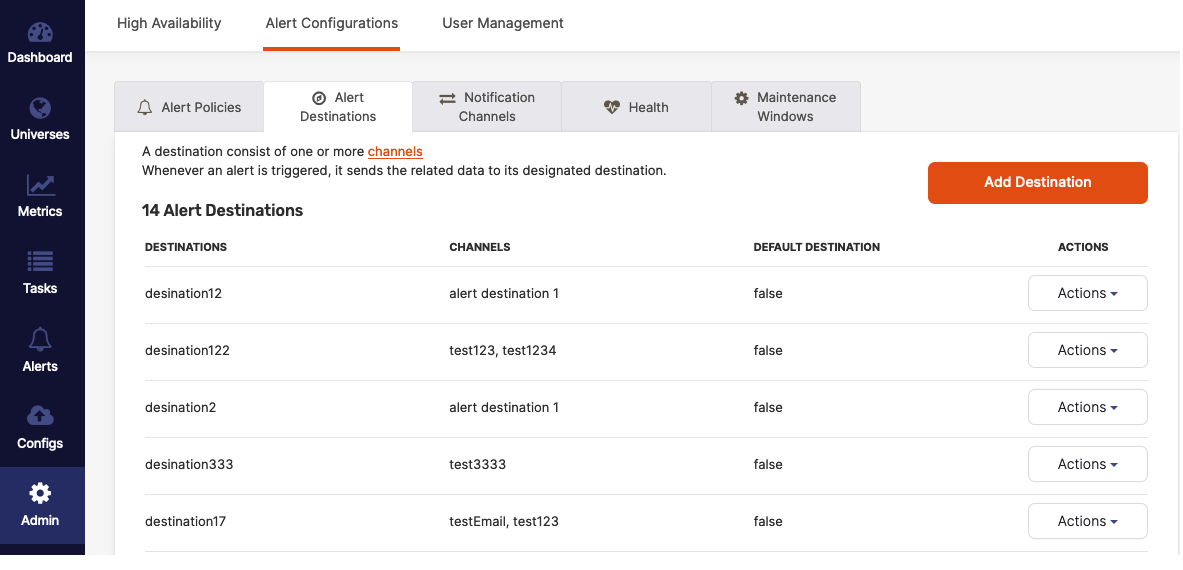
-
To add a new alert destination, click Add Destination and then complete the form shown in the following illustration:
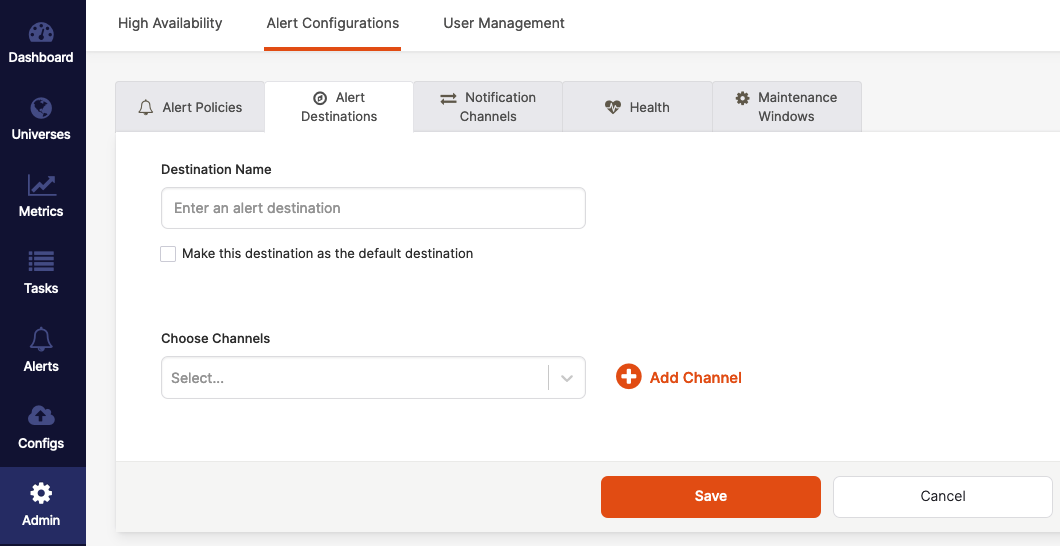
The preceding form allows you to either select an existing notification channel or create a new one by clicking Add Channel and completing the Create new alert channel dialog, as described in Define notification channels. -
Click Save.
-
To view details, modify, or delete an existing destination, click Actions corresponding to this destination and then select either Channel Details, Edit Destination, or Delete Destination.
Configure heath check
You can define parameters and fine-tune health check that YugabyteDB Anywhere performs on its universes, as follows:
-
Navigate to Alert Configurations > Health to open the Alerting controls view shown in the following illustration:
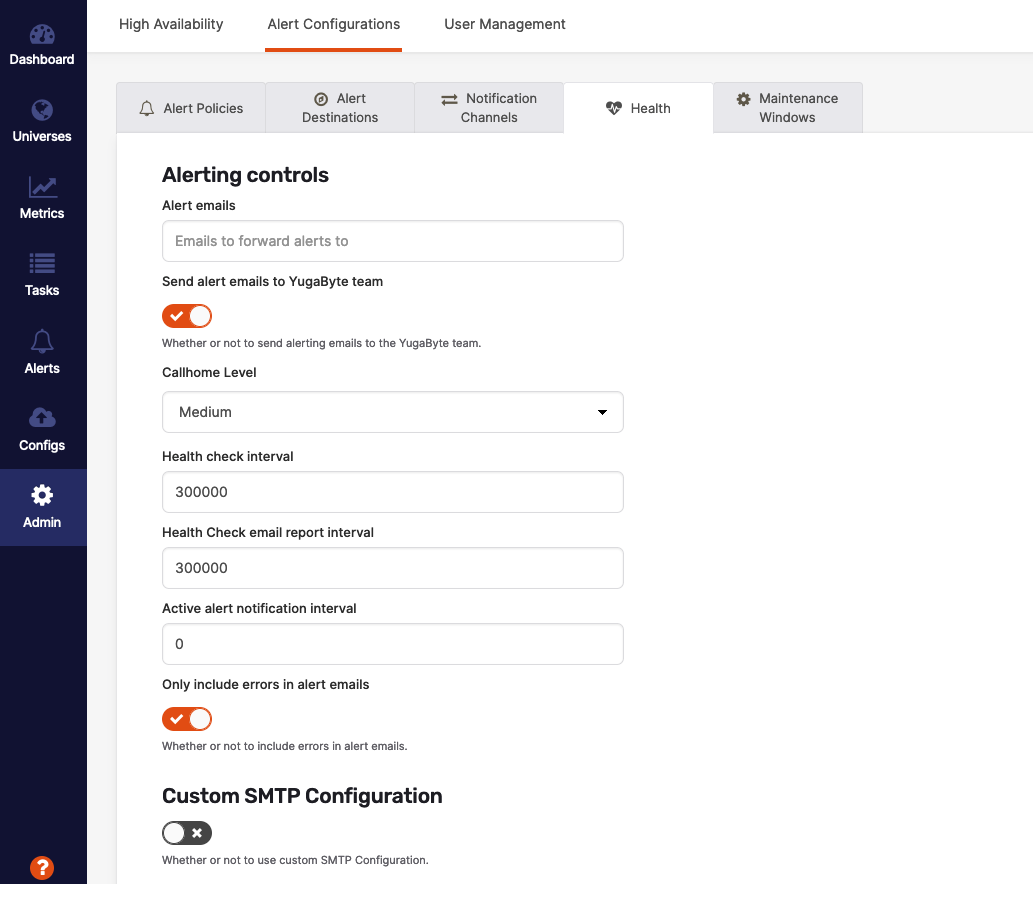
-
Use the Alert emails field to define a comma-separated list of email addresses to which alerts are to be sent.
-
Use the Send alert email to Yugabyte team field to enable sending the same alerts to Yugabyte Support.
-
Use the Active alert notification interval field to define the notification period (in milliseconds) for resending notifications for active alerts. The default value of 0 means that only one notification is issued for an active alert.
-
Complete the remaining fields or accept the default settings.
-
If you enable Custom SMTP Configuration, you need to provide the address for the Simple Mail Transfer Protocol (SMTP) server, the port number, the email, the user credentials, and select the desired security settings.
-
Click Save.
Configure maintenance periods
You can configure maintenance periods (windows) during which alerts are snoozed by navigating to Alert Configurations > Maintenance Windows, as per the following illustration:
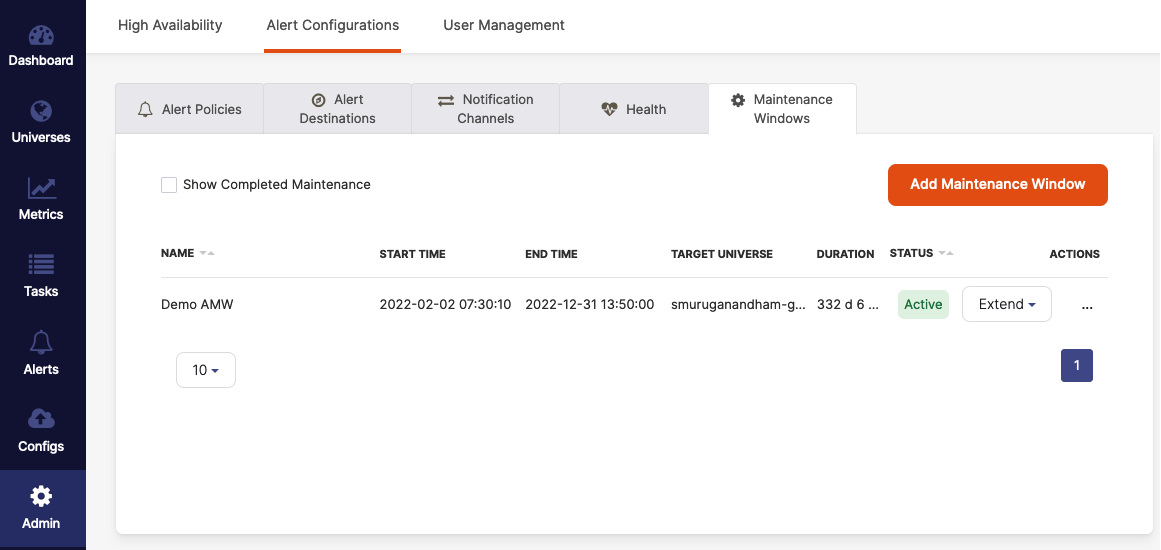
The preceding view allows you to do the following:
-
Extend the maintenance period by clicking Extend and selecting the amount of time.
-
Mark the maintenance as completed, modify its parameters, or delete it by clicking Action and selecting one of the options.
-
Add a new maintenance period for all or only specific universes by clicking Add Maintenance Window and completing the fields shown in the following illustration: