Back up universe YSQL data
You can use YugabyteDB Anywhere to back up your YugabyteDB universe YSQL data.
To view, restore, or delete existing backups for your universe, navigate to that universe and select Backups, as per the following illustration:
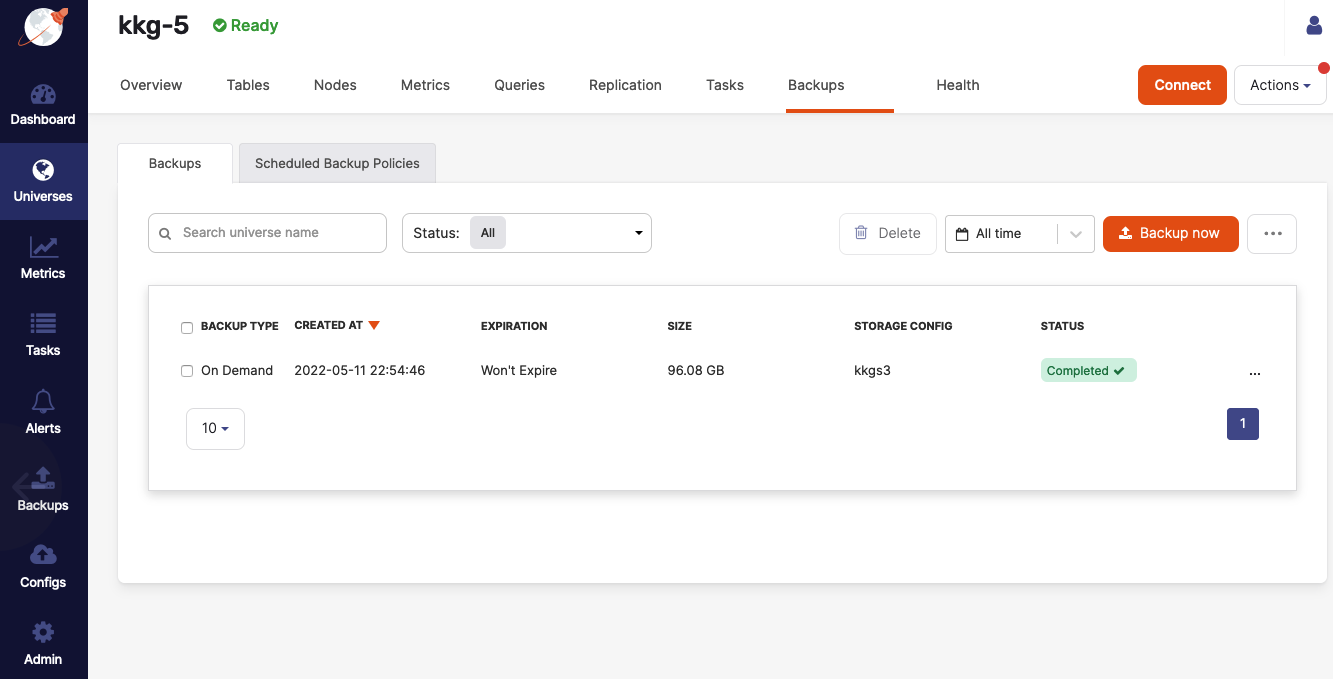
By default, the list displays all the backups generated for the universe regardless of the time period. You can configure the list to only display the backups created during a specific time period, such as last year, last month, and so on. In addition, you can specify a custom time period.
To view detailed information about an existing backup, click on it to open Backup Details.
The Backups page allows you to create new backups that start immediately, as follows:
-
Click Backup now to open the dialog shown in the following illustration:
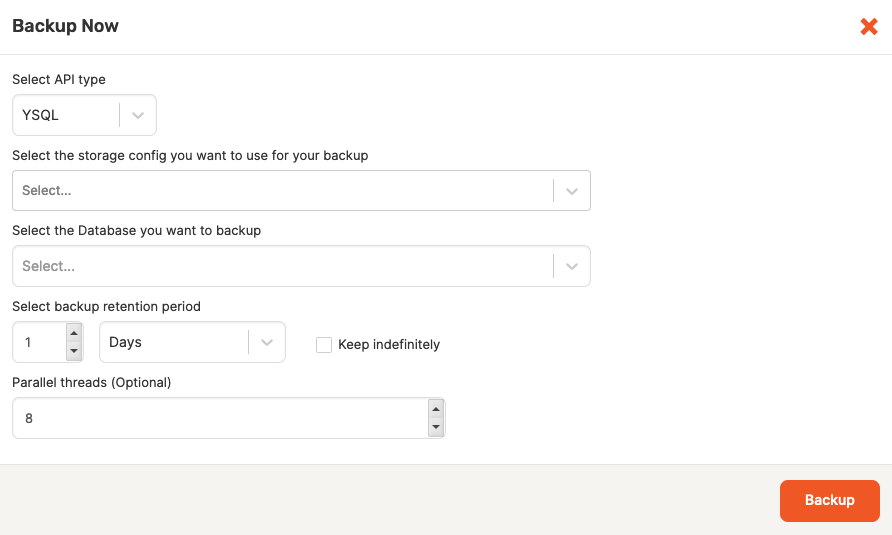
-
In the Backup Now dialog, select YSQL as the API type and then complete all the other fields.
Notice that the contents of the Select the storage config you want to use for your backup field list depends on your existing backup storage configurations. For more information, see Configure backup storage.
-
Click Backup.
If the universe has encryption at rest enabled, data files are backed up as-is (encrypted) to reduce the computation cost of a backup and to keep the files encrypted. A universe key metadata file, containing key references, is also backed up. To allow YugabyteDB Anywhere to back up your data with the user authentication enabled, follow the instructions provided in Edit configuration flags to add the ysql_enable_auth=true and ysql_hba_conf_csv="local all all trust" YB-TServer flags.
Note
Versions of YugabyteDB Anywhere prior to 2.11.2.0 do not support backups of YSQL databases that useenum types. To mitigate the issue, it is recommended that you use the ysql_dump utility in combination with the /COPY action as a workaround.
For information on how to schedule backups for a later time or as a recurring task, see Schedule universe YSQL data backups.
To access a list of all backups from all universes, including the deleted universes, navigate to Backups on the YugabyteDB Anywhere left-side menu.