KairosDB
KairosDB is a Java-based time-series metrics API that leverages Cassandra as its underlying distributed database. This page shows how it can be integrated with YugabyteDB's Cassandra-compatible YCQL API.
Prerequisites
Before you start using the KairosDB plugin, ensure that you have:
- Java version 1.8 or later.
- The latest version of KairosDB.
- The latest version of YugabyteDB plugin for KairosDB; read the README for details about the plugin.
- A YugabyteDB cluster. Refer to YugabyteDB Quick start guide to install and start a local cluster.
- Postman API Platform.
- (Optional) YugabyteDB cassandra-driver-core-3.10.3-yb-2.jar, for better performance.
Start KairosDB
- Copy the YugabyteDB plugin for KairosDB jar to the
libfolder of your downloadedkairosdbdirectory. - (Optional) For better performance, replace the
cassandra-driver-core-3.10.2.jarwith the YugabyteDBcassandra-driver-core-3.10.3-yb-2.jarin thekairosdb/libdirectory. - Add YugabyteDB datastore as the
service.datastoreentry in yourkairosdb/conf/kairosdb.conf file.
#Configure the datastore
#service.datastore: "org.kairosdb.datastore.h2.H2Module"
#service.datastore: "org.kairosdb.datastore.cassandra.CassandraModule"
service.datastore: "com.yugabyte.kairosdb.datastore.yugabytedb.YugabyteDBModule"
- Start KairosDB in the foreground.
$ ./bin/kairosdb.sh run
18:34:01.094 [main] INFO [AbstractConnector.java:338] - Started SelectChannelConnector@0.0.0.0:8080
18:34:01.098 [main] INFO [Main.java:522] - Starting service class org.kairosdb.core.telnet.TelnetServer
18:34:01.144 [main] INFO [Main.java:378] - ------------------------------------------
18:34:01.144 [main] INFO [Main.java:379] - KairosDB service started
18:34:01.145 [main] INFO [Main.java:380] - ------------------------------------------
The KairosDB API server should be available at localhost:8080.
Verify the integration using ycqlsh
- Run ycqlsh to connect to your database using the YCQL API.
$ ./bin/ycqlsh localhost
Connected to local cluster at 127.0.0.1:9042.
[ycqlsh 5.0.1 | Cassandra 3.9-SNAPSHOT | CQL spec 3.4.2 | Native protocol v4]
Use HELP for help.
ycqlsh>
- Run the following YCQL commands, and connect to the
kairosdbkeyspace to verify it is working:
ycqlsh> describe keyspaces;
kairosdb system_schema system_auth system
ycqlsh> use kairosdb;
ycqlsh:kairosdb> describe tables;
tag_indexed_row_keys row_key_index service_index row_key_time_index
row_keys data_points string_index spec
Test KairosDB
- Launch Postman via the app or web and create a new workspace from the homepage.

- Select the workspace and click the
+button to create an HTTP request.
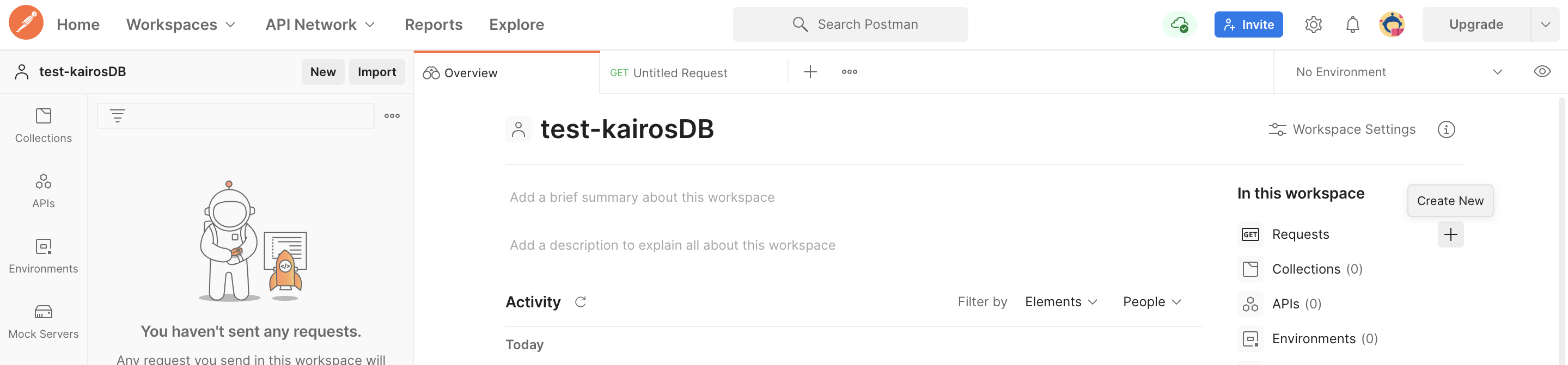
Push data
- Select the POST API request in the dropdown as follows:

- Add the following URL in the
Enter request URLbox:
http://localhost:8080/api/v1/datapoints
- In the body of the request, add the following JSON, then click Send.
[
{
"name": "archive_file_tracked",
"datapoints": [[1359788400000, 123], [1359788300000, 13.2], [1359788410000, 23.1]],
"tags": {
"host": "server1",
"data_center": "DC1"
},
"ttl": 300.0
},
{
"name": "archive_file_search",
"timestamp": 1359786400000,
"value": 321,
"tags": {
"host": "server2"
}
}
]
Your request should look like:

Your response should return a status code of 204 with no body.

Query the data
- To query the data you inserted using the POST API, enter the following URL in the
Enter request URLbox:
http://localhost:8080/api/v1/datapoints/query
- In the body of the request, add the following JSON, and send it.
{
"start_absolute":1359788400000,
"metrics":[
{
"tags":{
"host":"server1",
"data_center":"DC1"
},
"name":"archive_file_tracked"
}
]
}
Your request should look like:

Your response should return a status code of 200, with the following output:
{
"queries": [
{
"sample_size": 2,
"results": [
{
"name": "archive_file_tracked",
"group_by": [
{
"name": "type",
"type": "number"
}
],
"tags": {
"data_center": [
"DC1"
],
"host": [
"server1"
]
},
"values": [
[
1359788400000,
123
],
[
1359788410000,
23.1
]
]
}
]
}
]
}