Google Kubernetes Engine (GKE)
The instructions on this page highlight how to deploy a single multi-region YugabyteDB cluster that spans three GKE clusters, each running in a different region. Each region also has an internal DNS load balancer set to global access. This configuration allows pods in one GKE cluster to discover pods in another GKE cluster without exposing any of the DNS information to the world outside your GKE project.
We will use the standard single-zone YugabyteDB Helm Chart to deploy one third of the nodes in the database cluster in each of the 3 GKE clusters.
Prerequisites
You must have 3 GKE clusters with Helm configured. If you have not installed the Helm client (helm), see Installing Helm.
The YugabyteDB Helm chart has been tested with the following software versions:
- GKE running Kubernetes 1.18 (or later) with nodes such that a total of 12 CPU cores and 45 GB RAM can be allocated to YugabyteDB. This can be three nodes with 4 CPU core and 15 GB RAM allocated to YugabyteDB.
n1-standard-8is the minimum instance type that meets these criteria. - Helm 3.4 or later
- YugabyteDB Docker image (yugabytedb/yugabyte) 2.1.0 or later
- For optimal performance, ensure you've set the appropriate system limits using
ulimiton each node in your Kubernetes cluster.
The following steps show how to meet these prerequisites.
-
Download and install the Google Cloud SDK.
-
Configure defaults for gcloud
Set the project ID as yugabyte. You can change this as per your need.
$ gcloud config set project yugabyte
- Install
kubectl
After installing Cloud SDK, install the kubectl command line tool by running the following command.
$ gcloud components install kubectl
Note that GKE is usually 2 or 3 major releases behind the upstream/OSS Kubernetes release. This means you have to make sure that you have the latest kubectl version that is compatible across different Kubernetes distributions if that's what you intend to.
- Ensure
helmis installed
First, check to see if Helm is installed by using the Helm version command.
$ helm version
You should see something similar to the following output. Note that the tiller server side component has been removed in Helm 3.
version.BuildInfo{Version:"v3.0.3", GitCommit:"ac925eb7279f4a6955df663a0128044a8a6b7593", GitTreeState:"clean", GoVersion:"go1.13.6"}
1. Create GKE clusters
Create clusters
Following commands create 3 Kubernetes clusters in 3 different regions (us-west1,us-central1,us-east1), with 1 node in each cluster.
-
This example highlights a multi-region Kubernetes configuration along with a multi-cluster Kubernetes configuration.
-
Global access on load balancers is currently a beta feature and is available only on GKE clusters created using the
rapidrelease channel.
$ gcloud beta container clusters create yugabytedb1 \
--machine-type=n1-standard-8 \
--num-nodes 1 \
--zone us-west1-b \
--release-channel rapid
$ gcloud beta container clusters create yugabytedb2 \
--machine-type=n1-standard-8 \
--num-nodes 1 \
--zone us-central1-b \
--release-channel rapid
$ gcloud beta container clusters create yugabytedb3 \
--machine-type=n1-standard-8 \
--num-nodes 1 \
--zone us-east1-b \
--release-channel rapid
Confirm that you now have 3 Kubernetes contexts as shown below.
kubectl config get-contexts
CURRENT NAME CLUSTER ...
gke_yugabyte_us-central1-b_yugabytedb2 gke_yugabyte_us-central1-b_yugabytedb2
* gke_yugabyte_us-east1-b_yugabytedb3 gke_yugabyte_us-east1-b_yugabytedb3
gke_yugabyte_us-west1-b_yugabytedb1 gke_yugabyte_us-west1-b_yugabytedb1
Create a storage class per zone
We need to ensure that the storage classes used by the pods in a given zone are always pinned to that zone only.
Copy the contents below to a file named gke-us-west1-b.yaml.
kind: StorageClass
apiVersion: storage.k8s.io/v1
metadata:
name: standard-us-west1-b
provisioner: kubernetes.io/gce-pd
parameters:
type: pd-standard
replication-type: none
zone: us-west1-b
Copy the contents below to a file named gke-us-central1-b.yaml.
kind: StorageClass
apiVersion: storage.k8s.io/v1
metadata:
name: standard-us-central1-b
provisioner: kubernetes.io/gce-pd
parameters:
type: pd-standard
replication-type: none
zone: us-central1-b
Copy the contents below to a file named gke-us-east1-b.yaml.
kind: StorageClass
apiVersion: storage.k8s.io/v1
metadata:
name: standard-us-east1-b
provisioner: kubernetes.io/gce-pd
parameters:
type: pd-standard
replication-type: none
zone: us-east1-b
Apply the above configuration to your clusters.
$ kubectl apply -f gke-us-west1-b.yaml --context gke_yugabyte_us-west1-b_yugabytedb1
$ kubectl apply -f gke-us-central1-b.yaml --context gke_yugabyte_us-central1-b_yugabytedb2
$ kubectl apply -f gke-us-east1-b.yaml --context gke_yugabyte_us-east1-b_yugabytedb3
2. Setup global DNS
Now you will set up a global DNS system across all the 3 GKE clusters so that pods in one cluster can connect to pods in another cluster.
Create load balancer configuration for kube-dns
The YAML file shown below adds an internal load balancer (which is not exposed outside its own Google Cloud region) to Kubernetes's built-in kube-dns deployment. By default, the kube-dns deployment is accessed only by a ClusterIP and not a load balancer. Additionally, allow this load balancer to be globally accessible so that each such load balancer is now visible to the 2 other load balancers in the other 2 regions. Note that using external load balancers for this purpose is possible but is not recommended from a security best practices standpoint. This is because the DNS information for all the clusters would now be available for access on the public Internet.
Copy the contents to a file named yb-dns-lb.yaml.
apiVersion: v1
kind: Service
metadata:
annotations:
cloud.google.com/load-balancer-type: "Internal"
networking.gke.io/internal-load-balancer-allow-global-access: "true"
labels:
k8s-app: kube-dns
name: kube-dns-lb
namespace: kube-system
spec:
ports:
- name: dns
port: 53
protocol: UDP
targetPort: 53
selector:
k8s-app: kube-dns
sessionAffinity: None
type: LoadBalancer
Apply the configuration to every cluster
Download the yb-multiregion-k8s-setup.py script that will help you automate the setup of the load balancers.
$ wget https://raw.githubusercontent.com/yugabyte/yugabyte-db/master/cloud/kubernetes/yb-multiregion-k8s-setup.py
The script starts out by creating a new namespace in each of the 3 clusters. Thereafter, it creates 3 internal load balancers for kube-dns in the 3 clusters. After the load balancers are created, it configures them using Kubernetes ConfigMap in such a way that they forward DNS requests for zone-scoped namespaces to the relevant Kubernetes cluster's DNS server. Finally it deletes the kube-dns pods so that Kubernetes can bring them back up automatically with the new configuration.
Open the script and edit the contexts and regions sections to reflect your own configuration.
# Replace the following with your own k8s cluster contexts
contexts = {
'us-west1-b': 'gke_yugabyte_us-west1-b_yugabytedb1',
'us-central1-b': 'gke_yugabyte_us-central1-b_yugabytedb2',
'us-east1-b': 'gke_yugabyte_us-east1-b_yugabytedb3',
}
# Replace the following with your own `zone`: `region` names
regions = {
'us-west1-b': 'us-west1',
'us-central1-b': 'us-central1',
'us-east1-b': 'us-east1',
}
Now run the script as shown below.
$ python yb-multiregion-k8s-setup.py
namespace/yb-demo-us-east1-b created
service/kube-dns-lb created
namespace/yb-demo-us-central1-b created
service/kube-dns-lb created
namespace/yb-demo-us-west1-b created
service/kube-dns-lb created
DNS endpoint for zone us-east1-b: 10.142.15.197
DNS endpoint for zone us-central1-b: 10.128.15.215
DNS endpoint for zone us-west1-b: 10.138.15.237
pod "kube-dns-68b499d58-wn5zv" deleted
pod "kube-dns-68b499d58-h2m28" deleted
pod "kube-dns-68b499d58-4jl89" deleted
We now have 3 GKE clusters that essentially have a global DNS service as long as services use zone-scoped namespaces to access each other.
3. Create a YugabyteDB cluster
Add charts repository
To add the YugabyteDB charts repository, run the following command.
$ helm repo add yugabytedb https://charts.yugabyte.com
Make sure that you have the latest updates to the repository by running the following command.
$ helm repo update
Validate that you have the updated chart version.
$ helm search repo yugabytedb/yugabyte --version 2.15.0
NAME CHART VERSION APP VERSION DESCRIPTION
yugabytedb/yugabyte 2.15.0 2.15.0.0-b11 YugabyteDB is the high-performance distributed ...
Create override files
Copy the contents below to a file named overrides-us-west1-b.yaml.
isMultiAz: True
AZ: us-west1-b
masterAddresses: "yb-master-0.yb-masters.yb-demo-us-west1-b.svc.cluster.local:7100,yb-master-0.yb-masters.yb-demo-us-central1-b.svc.cluster.local:7100,yb-master-0.yb-masters.yb-demo-us-east1-b.svc.cluster.local:7100"
storage:
master:
storageClass: "standard-us-west1-b"
tserver:
storageClass: "standard-us-west1-b"
replicas:
master: 1
tserver: 1
totalMasters: 3
gflags:
master:
placement_cloud: "gke"
placement_region: "us-west1"
placement_zone: "us-west1-b"
leader_failure_max_missed_heartbeat_periods: 10
tserver:
placement_cloud: "gke"
placement_region: "us-west1"
placement_zone: "us-west1-b"
leader_failure_max_missed_heartbeat_periods: 10
Copy the contents below to a file named overrides-us-central1-b.yaml.
isMultiAz: True
AZ: us-central1-b
masterAddresses: "yb-master-0.yb-masters.yb-demo-us-west1-b.svc.cluster.local:7100,yb-master-0.yb-masters.yb-demo-us-central1-b.svc.cluster.local:7100,yb-master-0.yb-masters.yb-demo-us-east1-b.svc.cluster.local:7100"
storage:
master:
storageClass: "standard-us-central1-b"
tserver:
storageClass: "standard-us-central1-b"
replicas:
master: 1
tserver: 1
totalMasters: 3
gflags:
master:
placement_cloud: "gke"
placement_region: "us-central1"
placement_zone: "us-central1-b"
leader_failure_max_missed_heartbeat_periods: 10
tserver:
placement_cloud: "gke"
placement_region: "us-central1"
placement_zone: "us-central1-b"
leader_failure_max_missed_heartbeat_periods: 10
Copy the contents below to a file named overrides-us-east1-b.yaml.
isMultiAz: True
AZ: us-east1-b
masterAddresses: "yb-master-0.yb-masters.yb-demo-us-west1-b.svc.cluster.local:7100,yb-master-0.yb-masters.yb-demo-us-central1-b.svc.cluster.local:7100,yb-master-0.yb-masters.yb-demo-us-east1-b.svc.cluster.local:7100"
storage:
master:
storageClass: "standard-us-east1-b"
tserver:
storageClass: "standard-us-east1-b"
replicas:
master: 1
tserver: 1
totalMasters: 3
gflags:
master:
placement_cloud: "gke"
placement_region: "us-east1"
placement_zone: "us-east1-b"
leader_failure_max_missed_heartbeat_periods: 10
tserver:
placement_cloud: "gke"
placement_region: "us-east1"
placement_zone: "us-east1-b"
leader_failure_max_missed_heartbeat_periods: 10
Install YugabyteDB
Now create the overall YugabyteDB cluster in such a way that one third of the nodes are hosted in each Kubernetes cluster.
$ helm install yb-demo-us-west1-b yugabytedb/yugabyte \
--version 2.15.0 \
--namespace yb-demo-us-west1-b \
-f overrides-us-west1-b.yaml \
--kube-context gke_yugabyte_us-west1-b_yugabytedb1 --wait
$ helm install yb-demo-us-central1-b yugabytedb/yugabyte \
--version 2.15.0 \
--namespace yb-demo-us-central1-b \
-f overrides-us-central1-b.yaml \
--kube-context gke_yugabyte_us-central1-b_yugabytedb2 --wait
$ helm install yb-demo-us-east1-b yugabytedb/yugabyte \
--version 2.15.0 \
--namespace yb-demo-us-east1-b \
-f overrides-us-east1-b.yaml \
--kube-context gke_yugabyte_us-east1-b_yugabytedb3 --wait
4. Check the cluster status
You can check the status of the cluster using various commands noted below.
Check the pods.
$ kubectl get pods -n yb-demo-us-west1-b --context gke_yugabyte_us-west1-b_yugabytedb1
$ kubectl get pods -n yb-demo-us-central1-b --context gke_yugabyte_us-central1-b_yugabytedb2
$ kubectl get pods -n yb-demo-us-east1-b --context gke_yugabyte_us-east1-b_yugabytedb3
Check the services.
$ kubectl get services -n yb-demo-us-west1-b --context gke_yugabyte_us-west1-b_yugabytedb1
NAME TYPE CLUSTER-IP EXTERNAL-IP PORT(S) AGE
yb-master-ui LoadBalancer 10.31.250.228 35.185.207.11 7000:31185/TCP 91m
yb-masters ClusterIP None <none> 7100/TCP,7000/TCP 91m
yb-tserver-service LoadBalancer 10.31.247.185 34.83.192.162 6379:31858/TCP,9042:30444/TCP,5433:30854/TCP 91m
yb-tservers ClusterIP None <none> 7100/TCP,9000/TCP,6379/TCP,9042/TCP,5433/TCP 91m
$ kubectl get services -n yb-demo-us-central1-b --context gke_yugabyte_us-central1-b_yugabytedb2
$ kubectl get services -n yb-demo-us-east1-b --context gke_yugabyte_us-east1-b_yugabytedb3
Access the yb-master Admin UI for the cluster at http://<external-ip>:7000 where external-ip refers to one of the yb-master-ui services. Note that you can use any of the above 3 services for this purpose since all of them will show the same cluster metadata.

5. Configure region-aware replica placement
Default replica placement policy treats every yb-tserver as equal irrespective of its placement_* flags. Go to http://<external-ip\>:7000/cluster-config to confirm that the default configuration is still in effect.

Run the following command to make the replica placement region/cluster-aware so that one replica is placed on each region/cluster.
$ kubectl exec -it -n yb-demo-us-west1-b --context gke_yugabyte_us-west1-b_yugabytedb1 yb-master-0 -- bash \
-c "/home/yugabyte/master/bin/yb-admin --master_addresses yb-master-0.yb-masters.yb-demo-us-west1-b.svc.cluster.local:7100,yb-master-0.yb-masters.yb-demo-us-central1-b.svc.cluster.local:7100,yb-master-0.yb-masters.yb-demo-us-east1-b.svc.cluster.local:7100 modify_placement_info gke.us-west1.us-west1-b,gke.us-central1.us-central1-b,gke.us-east1.us-east1-b 3"
To see the new configuration, go to http://<external-ip>:7000/cluster-config.
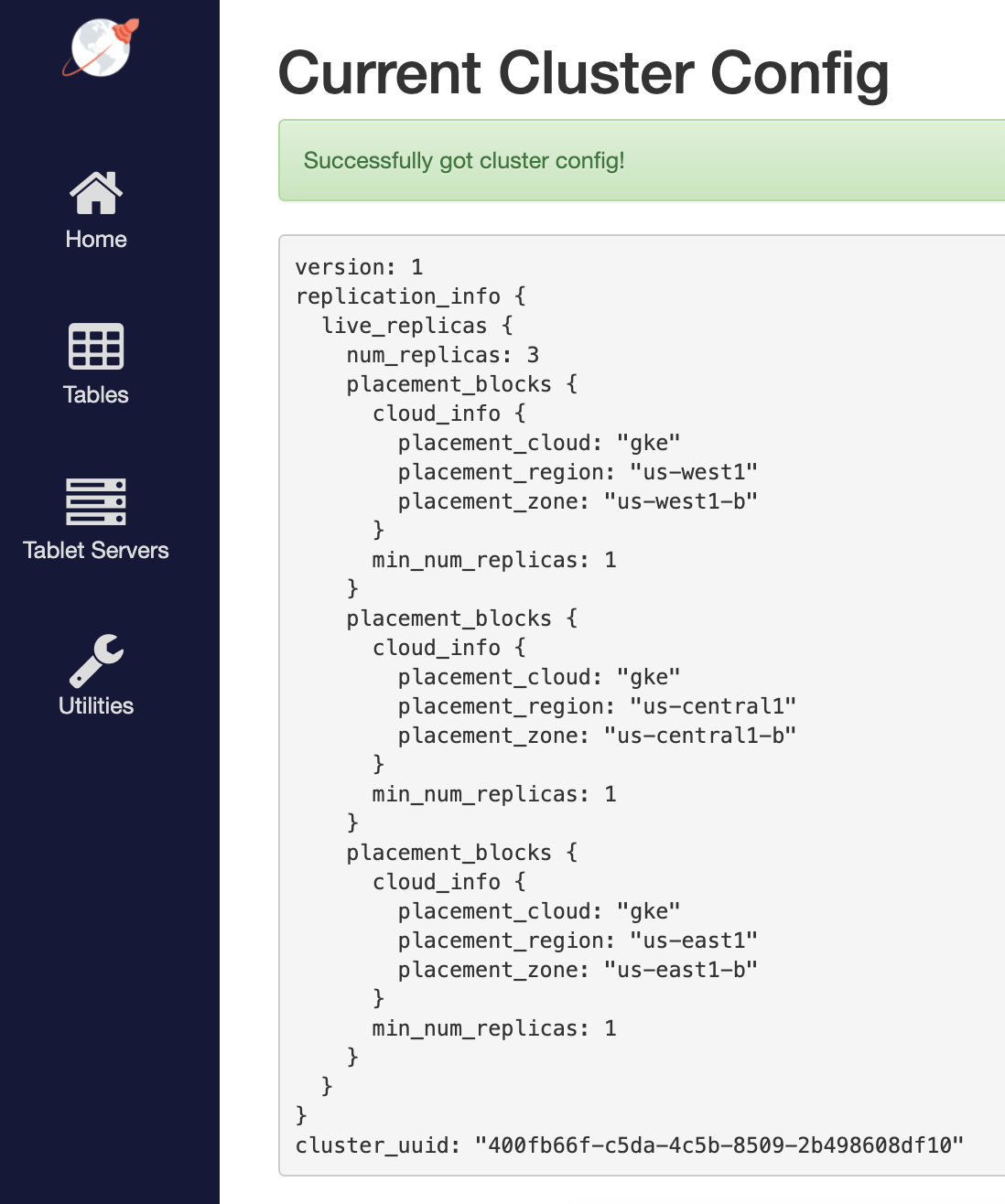
6. Connect using YugabyteDB shells
To connect and use the YSQL Shell (ysqlsh), run the following command.
$ kubectl exec -n yb-demo-us-west1-b --context gke_yugabyte_us-west1-b_yugabytedb1 \
-it yb-tserver-0 -- ysqlsh -h yb-tserver-0.yb-tservers.yb-demo-us-west1-b
To connect and use the YCQL Shell (ycqlsh), run the following command.
$ kubectl exec -n yb-demo-us-west1-b --context gke_yugabyte_us-west1-b_yugabytedb1 \
-it yb-tserver-0 -- ycqlsh yb-tserver-0.yb-tservers.yb-demo-us-west1-b
You can follow the Explore YSQL tutorial and then go to the http://<external-ip>:7000/tablet-servers page of the yb-master Admin UI to confirm that tablet peers and their leaders are placed evenly across all three zones for both user data and system data.

7. Connect using external clients
To connect an external program, get the load balancer EXTERNAL-IP address of one of the yb-tserver-service service and connect to the 5433 / 9042 ports for YSQL / YCQL services respectively.
$ kubectl get services -n yb-demo-us-west1-b --context gke_yugabyte_us-west1-b_yugabytedb1
NAME TYPE CLUSTER-IP EXTERNAL-IP PORT(S) AGE
...
yb-tserver-service LoadBalancer 10.31.247.185 34.83.192.162 6379:31858/TCP,9042:30444/TCP,5433:30854/TCP 91m
...
8. Test DB cluster resilience in face of region failures
It’s time to test the resilience of the DB cluster when subjected to the complete failure of one region. You can simulate such a failure by setting the replica count of the YugabyteDB StatefulSets to 0 for the us-central1 region.
$ kubectl scale statefulset yb-tserver --replicas=0 -n yb-demo-us-central1-b \
--context gke_yugabyte_us-central1-b_yugabytedb2
$ kubectl scale statefulset yb-master --replicas=0 -n yb-demo-us-central1-b \
--context gke_yugabyte_us-central1-b_yugabytedb2
If you re-run the queries from Step 6 after reconnecting to the nodes in the us-west1 region, you will see that there is absolutely no impact to the availability of the cluster and the data stored therein. However, there is higher latency for some of the transactions since the farthest us-east1 region now has to be involved in the write path. In other words, the database cluster is fully protected against region failures but may temporarily experience higher latency. This is a much better place to be than a complete outage of the business-critical database service. The post Understanding How YugabyteDB Runs on Kubernetes details how YugabyteDB self-heals the replicas when subjected to the failure of a fault domain (the cloud region in this case) by auto-electing a new leader for each of the impacted shards in the remaining fault domains. The cluster goes back to its original configuration as soon as the nodes in the lost region become available again.